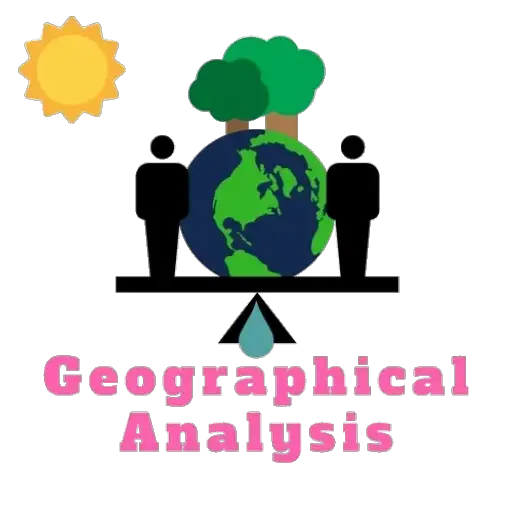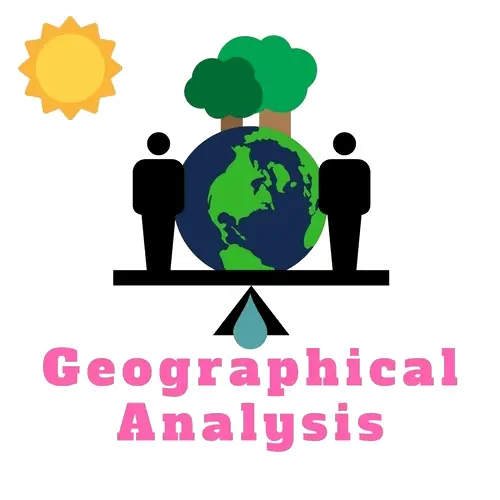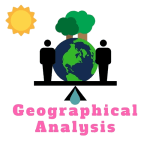Discover how to resolve the Invalid Geometry Error in QGIS effortlessly. Learn step-by-step techniques to fix this common GIS challenge. Explore methods to rectify data inconsistencies, utilize QGIS tools, and ensure accurate spatial analysis. Enhance your geospatial skills and overcome geometry errors in your projects.
Most likely, you are familiar with QGIS, a potent open-source Geographic Information System (GIS) programme, if you are a geospatial enthusiast or professional. Although QGIS has a wide range of tools and features, users frequently run into problems like the “Invalid Geometry Error.” In this article, we’ll go into detail about what this mistake implies and provide you with a step-by-step tutorial on how to solve it.
1. Learning About Invalid Geometry Error
1.1 Invalid Geometry Error: What Is It?
When the geometric data in your GIS project is improperly formatted, invalid geometry errors happen. It may appear as self-intersecting lines, overlapping polygons, or other geometric oddities that defy the laws of spatial connections. This error may impede further processing, data visualization, and analysis.
1.2 Common Reasons for Wrong Geometry
Digitization Errors: Errors in digitization can result in incorrect geometry if they are not corrected during data collection. Common offenders include misaligned points, open polygons, and dangling lines.
Data Import: Inconsistencies in coordinate systems or data formats might lead to incorrect geometry when importing data from different sources.
Editing Mishaps: Inadequate editing methods or unintentional adjustments can result in editing errors.
Buffering and Overlay Operations: Geoprocessing processes like buffering and overlaying sometimes result in incorrect geometry if not carried out properly.
2. Fixing Invalid Geometry Error
2.1 Verify the Data Source
The data source must first be carefully examined. Make sure that the coordinate system and data standards are correct.
2.2 Execute the Geometry Validity Check
Tools for verifying geometry are available in QGIS. The “Check Validity” tool can be used to find features that need improvement.
2.3 Editing Software
Use the QGIS editing tools to make manual corrections. Make sure lines are correctly joined, merge overlapping polygons, and snap vertices.
2.4 Buffering Points of Interest
Use modest buffer distances with caution when buffering. They may result in geometric errors and overlaps. Accordingly, adjust the buffer distance.
2.5 Make Geometries Simpler
Eliminating complex forms that could be creating mistakes is made easier with the “Simplify Geometries” tool.
2.6 Use Topology Rules
You can specify topological rules with QGIS. To make sure that your features maintain proper relationships, follow these criteria.
2.7 SQL Query
Experienced users can use SQL queries to identify and correct dataset issues.
3. Conclusion
It’s normal to come across mistakes like improper geometry in the dynamic world of GIS. However, you can boldly take on such issues if you are equipped with the information and resources in this article. Always verify data sources, make use of QGIS’s editing and validation capabilities, and take the particulars of each geographic action into account.
Some users face the problem that api-ms-win-crt-runtime-l1-1-0.dll is Missing Error. Solve it easily.
4. FAQs
What is QGIS?
The open-source Geographic Information System programme QGIS, sometimes known as Quantum GIS, is used for viewing, editing, and geospatial data analysis.
Can I fix invalid geometry automatically?
Although QGIS has the capability to automatically correct some problems, complicated faults frequently necessitate manual intervention.
Is QGIS suitable for professionals?
Yes, specialists in many different sectors, such as urban planning, environmental studies, and geology, frequently utilize QGIS.
Where can I download QGIS?
QGIS is available for free download from the official QGIS website.