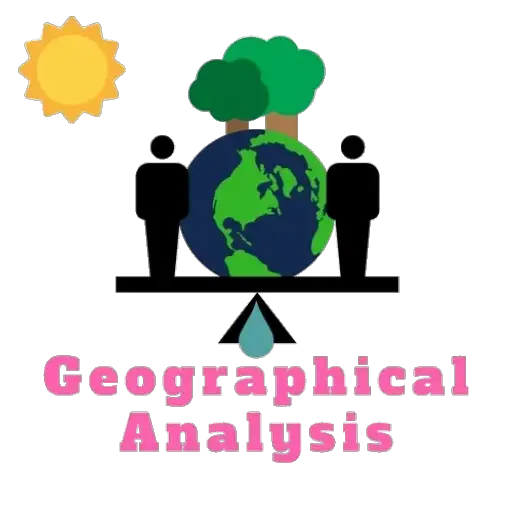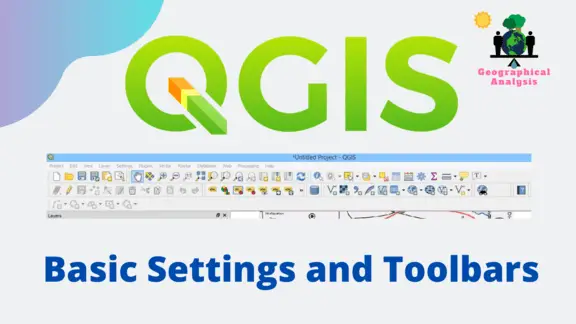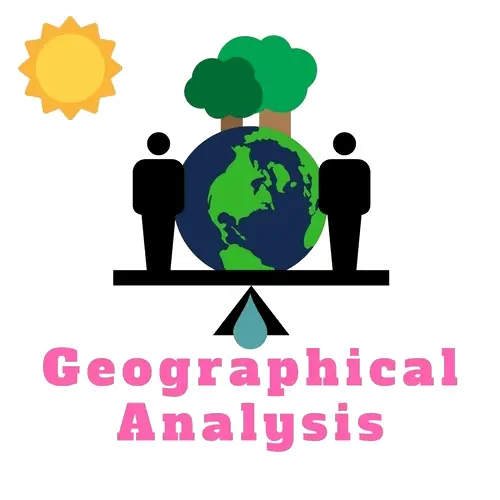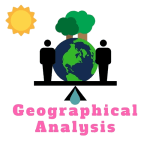This is the second post on QGIS. In this post, we will learn and try to understand the basic settings and names of toolbars and their function.
In our previous post, we already learn about how to download and install qgis applications.
The main QGIS Graphical User Interface consists of five components types:
- Menu Bar
- Toolbars
- Panels
- Map View
- Status Bar
The below screenshot shows the Menu Toolbar, Project Toolbar, Map Navigation Toolbar, and Attributes Toolbar.
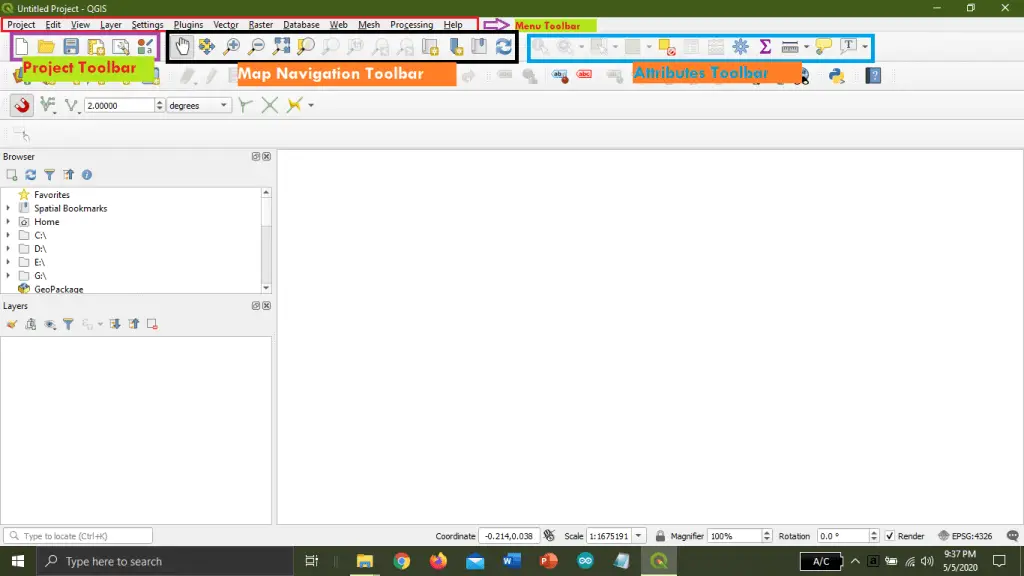

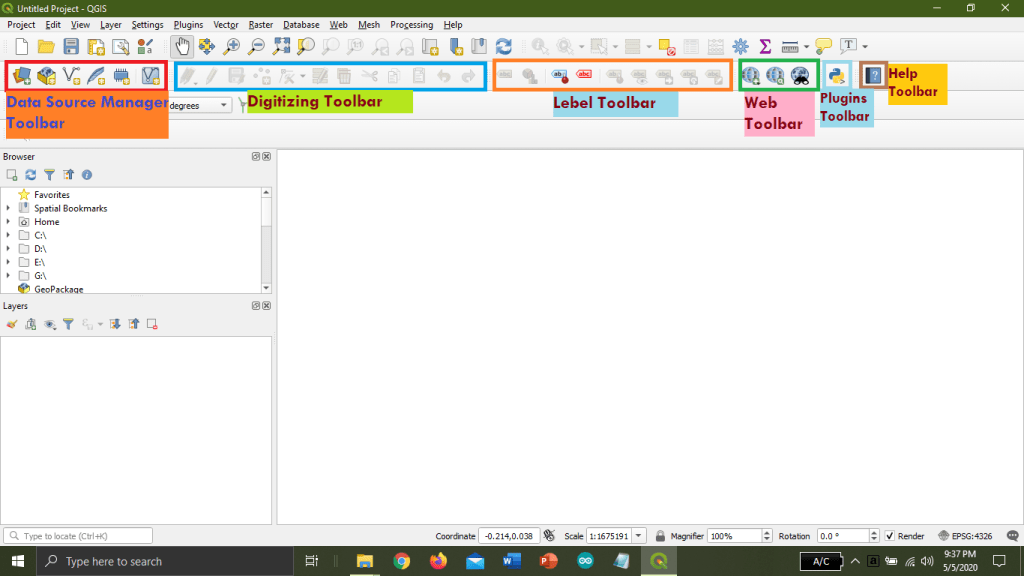


Show or Hide any Panel from Graphical User Interface:
Right-click on any part of the interface (except Map View), it shows the list of panels on this, like Browser Panel, Layer Panel, and so on. Simply Tick or Untick the box to show or hide any panel from the graphical interface.

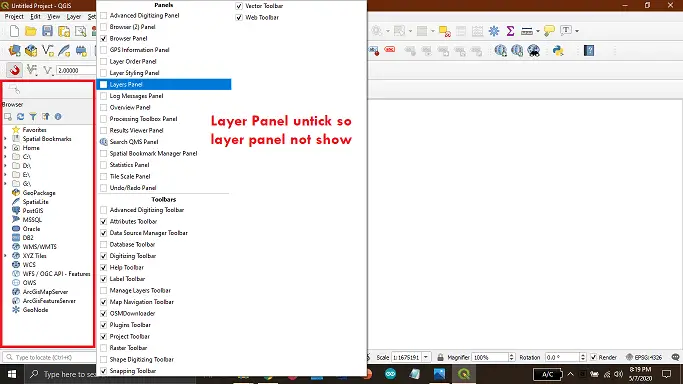

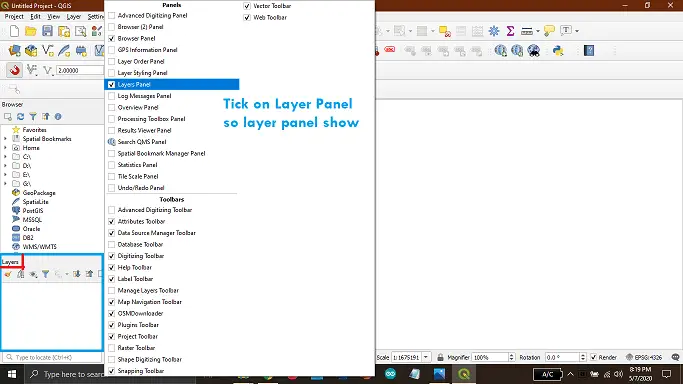
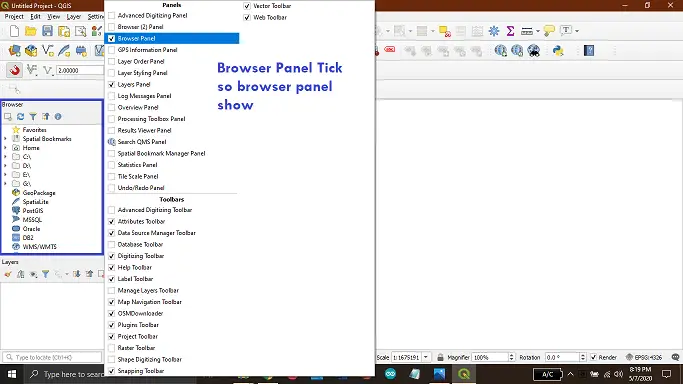
Show or Hide any Toolbar from Graphical User Interface:
Right-click on any part of the interface (except Map View), and it shows the list of Toolbars on this, like Project Toolbar, Map Navigation Toolbar, Digitizing Toolbar, Lebel Toolbar, and so on. Simply Tick or Untick the box to show or hide any panel from the graphical interface.

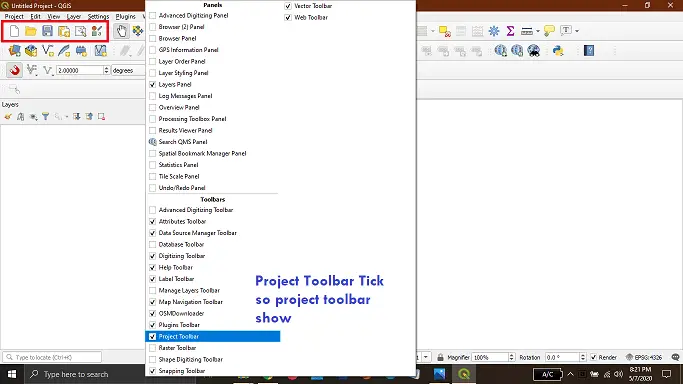
Find any Toolbox Easily:
Sometimes we face problems in finding the Toolbox that we need. Here is the solution. It is really very simple.
Just click on Processing from Menu Toolbar and click on Toolbox.

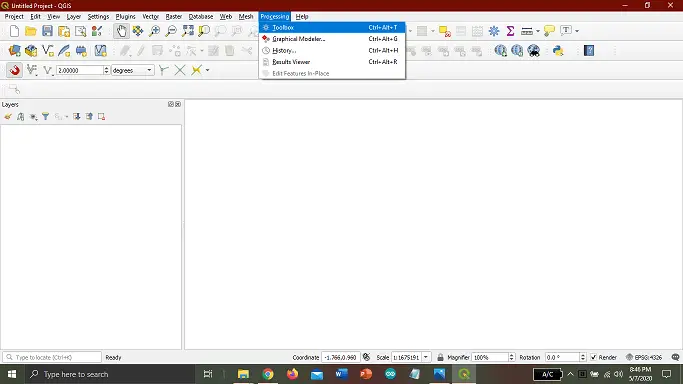
Processing Toolbox will open. Just search whatever Toolbox you want for your use.

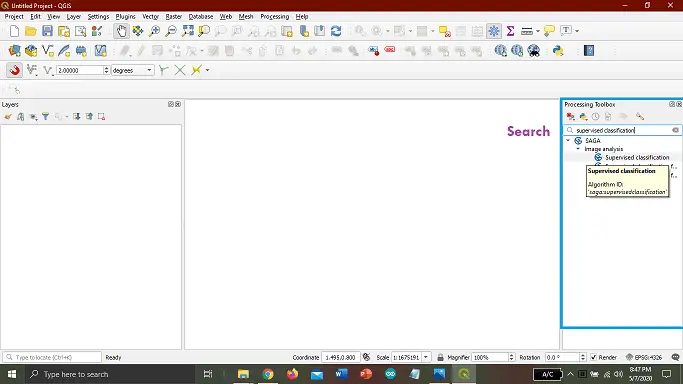
Add Extra Feature using Plugin:
Sometimes we need some extra features in our use. We can fulfil our requirements using various Plugins. For managing and installing plugins in Menu Toolbar, a separate Plugins option is available. Click on it, and after that, click on Manage and install plugins.

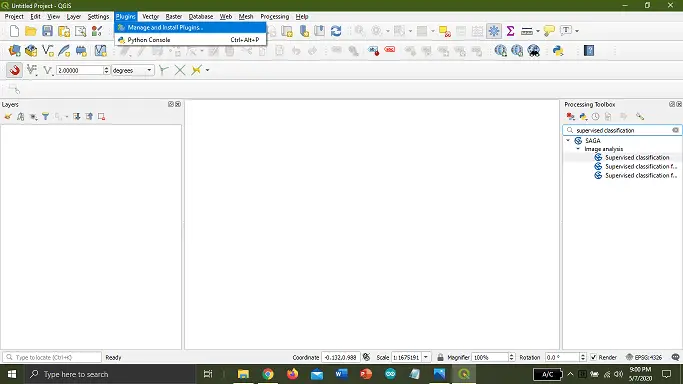
The below interface will open. From here, you can manage various plugins.

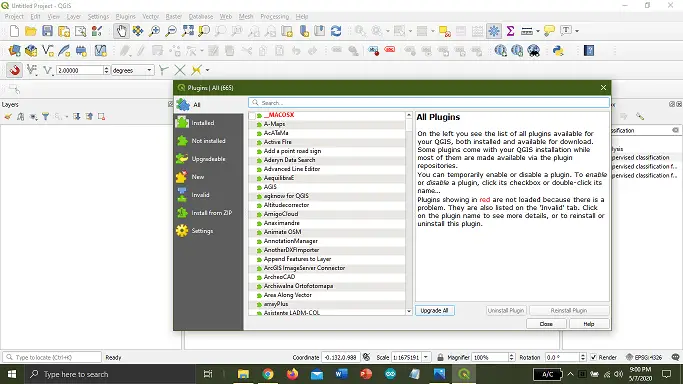
Conclusion:
This is not a full explanation of various tools. We just know the basics. When we learn about the various project, then we will also learn about various tools. Enjoy Gis with QGIS.